- Phone Support
Home → Windows → Connectivity → Using OpenDNS for Windows ME
3.3. Using OpenDNS for Windows ME
Enable OpenDNS: Windows ME
Overview
- From the Start menu, select Settings, then Control Panel.
- Click on Network.
- Under the Configuration tab, select the TCP/IP listing that has an arrow pointing to your Ethernet adapter, then click the Properties button.
- Under the DNS Configuration tab, Remove all existing DNS servers from your configuration.
- Add both OpenDNS addresses, one at a time.
- Click OK to save your changes.
1. From the Start menu, select Settings, then Control Panel.
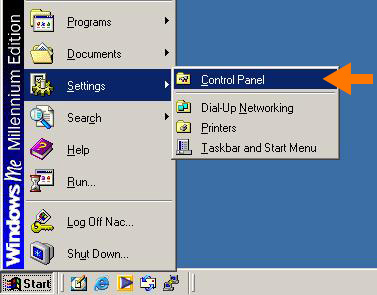
2. Click on Network.
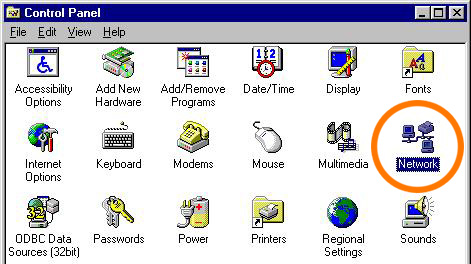
3. Under the Configuration tab, select the TCP/IP listing that has an arrow pointing to your Ethernet adapter, then click the Properties button.
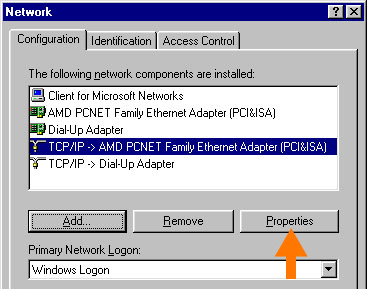
4. Under the DNS Configuration tab, Remove all existing DNS servers from your configuration.
Please write down your current DNS settings before switching to OpenDNS, in case you want to return to your old settings for any reason.
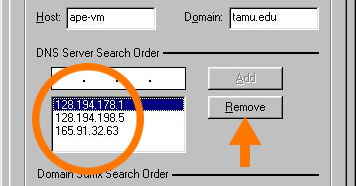
5. Add both OpenDNS addresses, one at a time.
OpenDNS addresses:
- 208.67.222.222
- 208.67.220.220
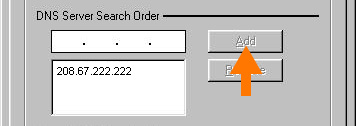
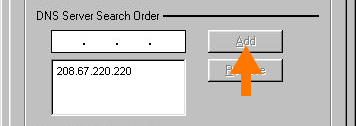
6. Click OK to save your changes.

This page was: Helpful |
Not Helpful