- Phone Support
Home → Windows → Connectivity → Using OpenDNS for Vista
3.4. Using OpenDNS for Vista
Enable OpenDNS: Windows Vista



Overview
- Click the Start Orb, then select Control Panel.
- Click on View network status and tasks.
- Click on View status.
- Click the Properties button.
- Vista may ask for your permission to make changes. If so, click the Continue button.
- Select Internet Protocol Version 4 (TCP/IPv4), then click the Properties button.
- Click the radio button Use the following DNS server addresses: and type in OpenDNS addresses in the Preferred DNS server and Alternate DNS server fields.
- Click the OK button, then the Close button, and the Close button again. Close the Network and Sharing Center window.
1. Click the Start Orb, then select Control Panel.
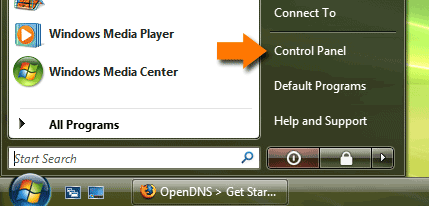
2. Click on View network status and tasks.
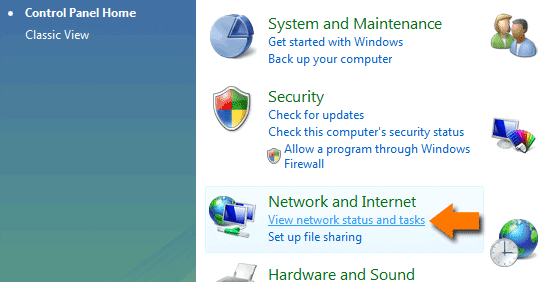
3. Click on View status.
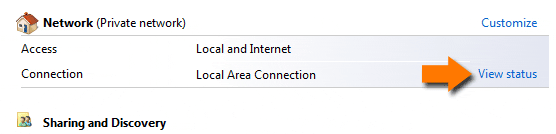
4. Click the Properties button.
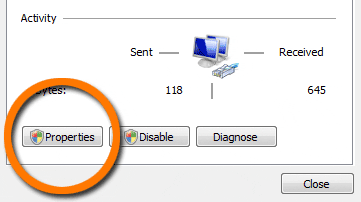
5. Vista may ask for your permission to make changes. If so, click the Continue button.
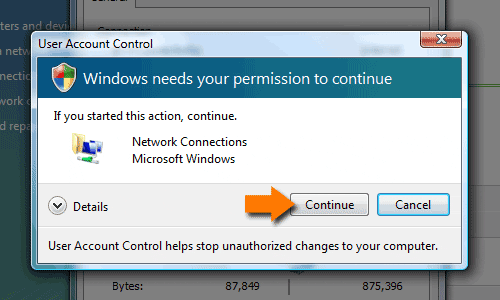
6. Select Internet Protocol Version 4 (TCP/IPv4), then click the Properties button.
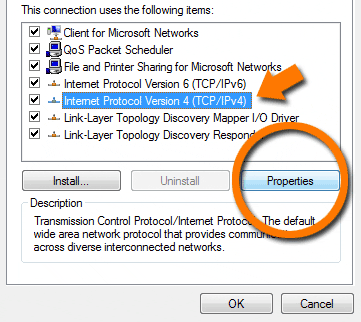
7. Click the radio button Use the following DNS server addresses: and type in OpenDNS addresses in the Preferred DNS server and Alternate DNS server fields.
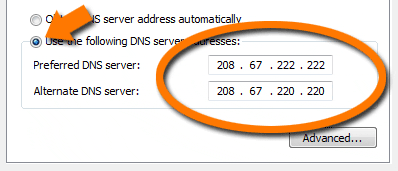
8. Click the OK button, then the Close button, and the Close button again. Close the Network and Sharing Center window.
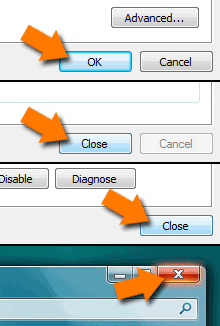
Instructions courtesy of Thomas Anders
This page was: Helpful |
Not Helpful